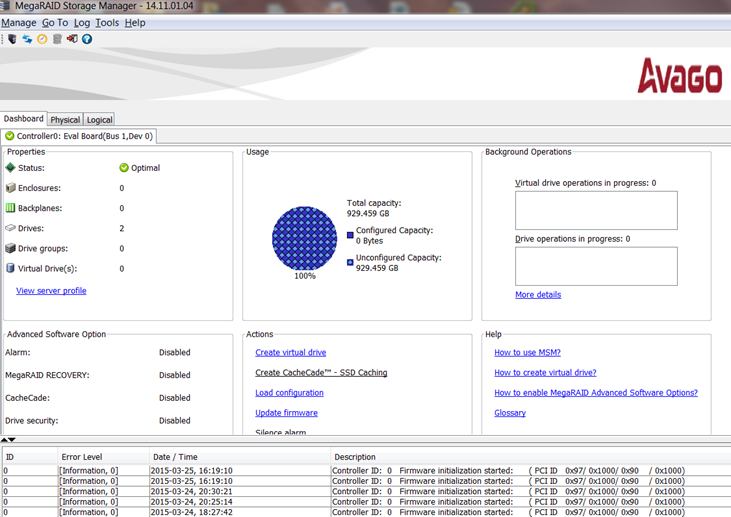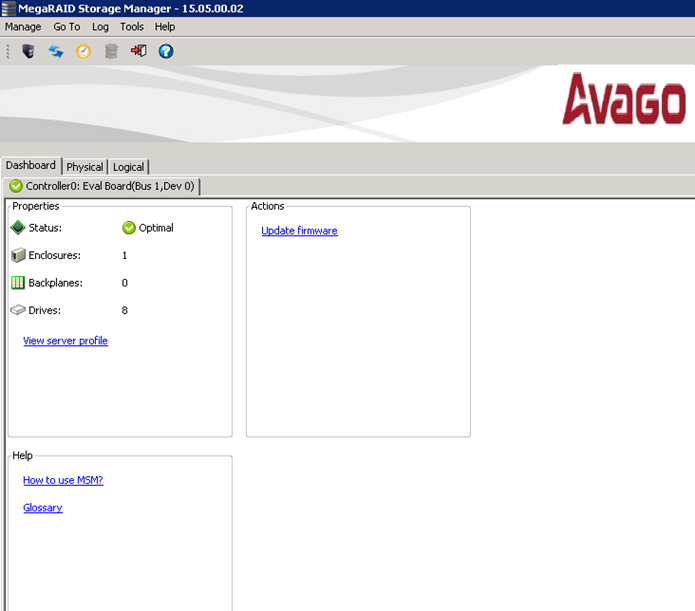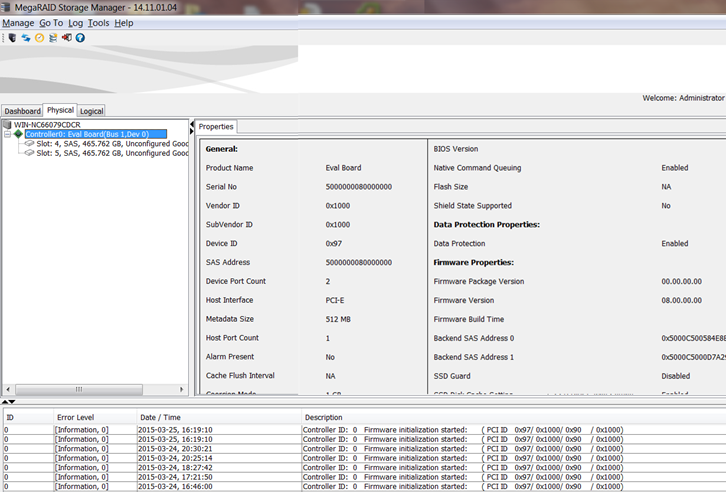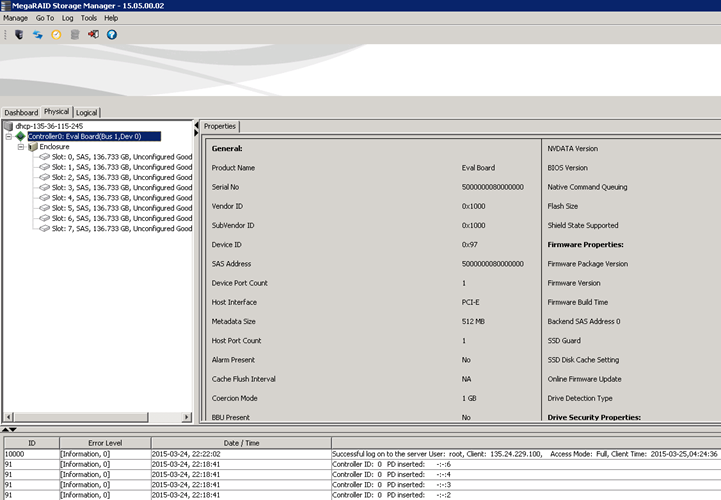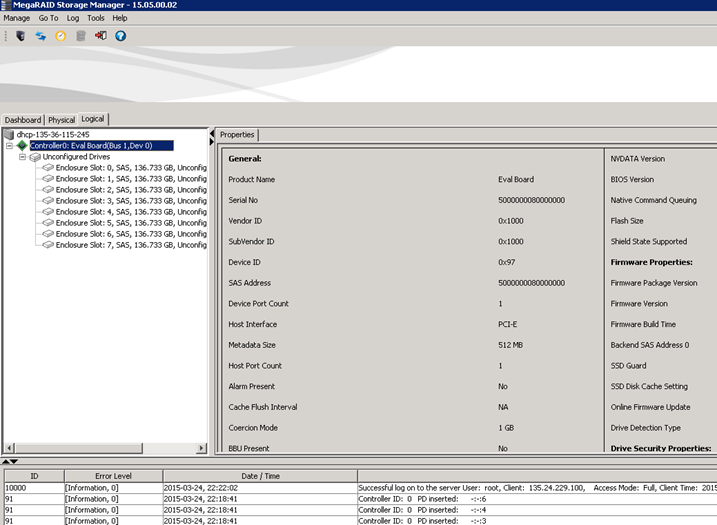Dashboard, Physical View, and Logical View
The MegaRAID Storage Manager software displays the Dashboard view, the Physical view, or the Logical view. Depending on which tab is selected, you can view information about the system and the attached devices.
The Dashboard view shows an overview of the system and covers the following features:
The following three figures show the Dashboard views.
Figure 13. Dashboard View for IR
Figure 14. Dashboard View for the IT Controller
NOTE Some Dashboard view screens for both the IR and IT controllers in this document do not show the controller indexing feature.
The Physical view shows the hierarchy of physical devices in the system, as the following figures shows. At the top of the hierarchy is the system, followed by the controller and the backplane. One or more controllers are installed in the system. The controller label identifies the controller, such as the Evaluation Board SAS 2008-8i controller, so that you can easily differentiate among multiple controllers. Each controller has one or more ports. Also, when multiple controllers are connected, they are sorted based on the bus device function. The controllers are indexed with numbers 0, 1, 2, and so on. Drives and other devices are attached to the ports. The properties for each item appear in the right panel of the screen.
Figure 15. Physical View for the IR Host
Figure 16. Physical View for the IT Controller
NOTE Some physical view screens in this document do not show the controller indexing feature.
The Logical view shows the hierarchy of controllers, virtual drives, drives, and drive groups that make up the virtual drives, as the following figures shows. When multiple controllers are connected, they are sorted based on the bus device function. The controllers are indexed with 0, 1, 2, and so on. The properties for these components appear in the right panel.
Figure 17. Logical View for the IR Host
Figure 18. Logical View for the IT Controller Host
NOTE Some Logical view screens in this document do not show the controller indexing feature.