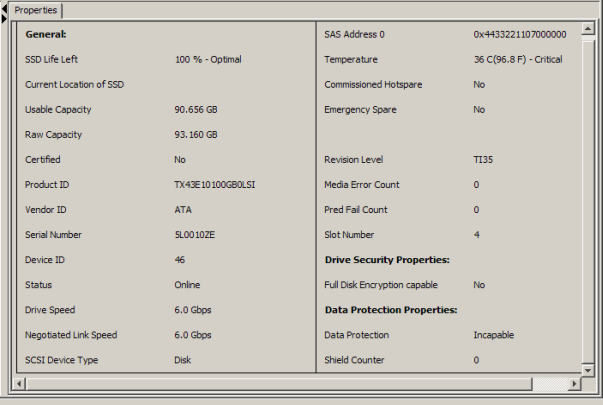Viewing the Physical Drive Properties
Follow these steps to view the physical properties of the drive in the Shield state.
|
1. |
Click the Physical tab or Logical tab in the device tree. |
The red dot icon (![]() ) indicates a Shield state.
) indicates a Shield state.
|
2. |
Click the physical drive in Shield state on Physical view or Logical view of the device tree to view the properties. |
The device properties are displayed as shown in the following figure.
Figure 24. Physical Drive Properties of a Drive in Shield State