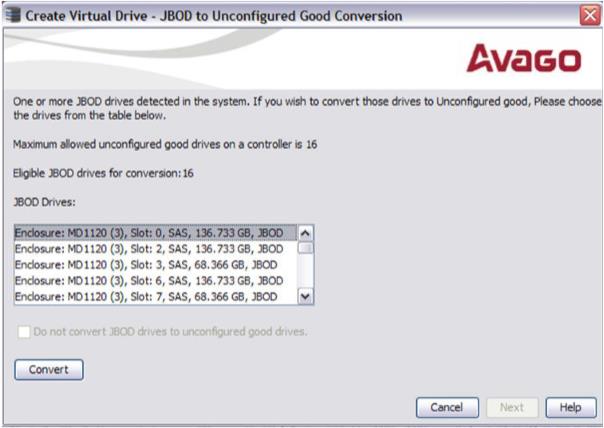Converting JBOD Drives to Unconfigured Good
You can convert JBOD drives to Unconfigured Good using the Create Virtual Drive option or Make Unconfigured Good drive option with a single configuration.
NOTE MegaRAID SAS 9240-4i and MegaRAID SAS 9240-8i controllers support JBOD.
Perform the following steps to configure JBOD to Unconfigured Good drives:
|
|
Right-click the controller node in the device tree in the left frame of the MegaRAID Storage Manager window, and select Create Virtual Drive. |
|
|
Select the controller node, and select Go To > Controller > Create Virtual Drive. |
The Create Virtual Drive - JBOD to Unconfigured Good Conversion wizard appears, as shown in the following figure.
Figure 58. Create Virtual Drive - JBOD to Unconfigured Good Conversion Dialog
The JBOD Drives field displays the available JBOD drives available in the system.
NOTE If you do not want to make any JBOD as unconfigured good drives, select the Do not convert JBOD drives to unconfigured good drives check box, and the MegaRAID Storage Manager application skips changing any selected JBOD to unconfigured good drive.
|
3. |
Select Confirm and click Yes to proceed with the conversion. |
NOTE If one or more JBOD drives have OS or file system installed on them, prior to conversion, another warning message appears listing those JBOD drives that have OS or file system installed on them. The message states that any attempt to convert the listed JBOD drives to unconfigured good drives would remove the existing data on the drives. Click Yes if you want to proceed with the conversion. Else, click No to return to the previous screen and unselect those JBOD drives that have the OS installed on them.
|
4. |
Click Next. |
The Create Virtual Drive - Drive group and Virtual drive settings dialog appears.