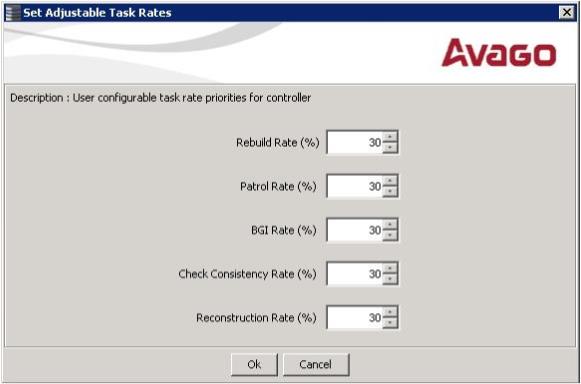Changing Adjustable Task Rates
NOTE Leave the adjustable task rates at their default settings to achieve the best system performance. If you raise the task rates above the defaults, foreground tasks will run more slowly and it might seem that the system is not responding. If you lower the task rates below the defaults, rebuilds and other background tasks might run very slowly and might not complete within a reasonable time. If you decide to change the values, record the original default values here so you can restore them later, if necessary: Rebuild rate: ____________, Background Initialization (BGI) rate: ____________, Check consistency rate: ____________.
To change the adjustable task rates, perform the following steps:
|
1. |
Select a controller icon in the Physical tab or the Logical tab in the left panel of the MegaRAID Storage Manager window. |
|
2. |
Select Go To > Controller > Set Adjustable Task Rates from the menu bar. |
The Set Adjustable Task Rates window appears, as shown in the following figure.
Figure 62. Set Adjustable Task Rates Menu
|
|
Rebuild Rate. Enter a number from 0 to 100 to control the rate at which a rebuild will be performed on a drive when one is necessary. The higher the number, the faster the rebuild will occur (and the system I/O rate may be slower as a result). |
|
|
Patrol Rate. Enter a number from 0 to 100 to control the rate at which patrol reads will be performed. Patrol read monitors drives to find and resolve potential problems that might cause drive failure. The higher the number, the faster the patrol read will occur (and the system I/O rate may be slower as a result). |
|
|
Background Initialization (BGI) Rate. Enter a number from 0 to 100 to control the rate at which virtual drives are initialized “in the background.” Background initialization establishes mirroring or parity for a RAID virtual drive while allowing full host access to the virtual drive. The higher the number, the faster the initialization will occur (and the system I/O rate may be slower as a result). |
|
|
Check Consistency Rate. Enter a number from 0 to 100 to control the rate at which a consistency check is done. A consistency check scans the consistency data on a fault tolerant virtual drive to determine if the data has become corrupted. The higher the number, the faster the consistency check is performed (and the system I/O rate may be slower as a result). |
|
|
Reconstruction Rate. Enter a number from 0 to 100 to control the rate at which reconstruction of a virtual drive occurs. The higher the number, the faster the reconstruction occurs (and the system I/O rate may be slower as a result). |
|
4. |
Click Ok to accept the new task rates. |
|
5. |
When the warning message appears, click OK to confirm that you want to change the task rates. |