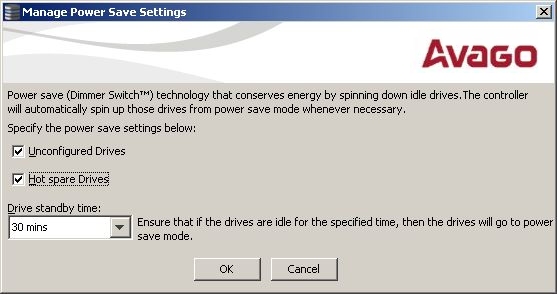You can use the Power Settings field in the MegaRAID Storage Manager software to choose whether to allow unconfigured drives or Commissioned Hotspares to enter Power-Save mode.
NOTE The Dimmer Switch technology is enabled by default.
|
|
Use of a Commissioned Hotspare to rebuild a degraded drive group (Commissioned Hotspare drives only) |
NOTE If your controller does not support this option, the Power Settings field does not appear.
Follow these steps to change the power-save setting.
|
1. |
Select a controller icon in the Physical tab or the Logical tab in the left panel of the MegaRAID Storage Manager window. |
|
2. |
Select Go To > Controller > Manage Power Settings from the menu bar. |
The Manage Power Save Settings dialog appears.
Figure 63. Manage Power Save Settings
|
3. |
Select the Unconfigured Drives check box to let the controller enable the unconfigured drives to enter the Power-Save mode. |
|
4. |
Select the Hot spare Drives check box to let the controller enable the Hot spare drives to enter the Power-Save mode. |
|
5. |
Select the drive standby time (Alt+D) using the drop-down list from the Drive standby time field. |
NOTE The Drive Standby time drop-down list is enabled only if any of the check boxes above it are checked. The drive standby time can be 30 minutes, 1 hour, 1.30 hours, or 2 hours through 24 hours.
|
6. |
Click OK. |
The Power-Save settings are saved. After you click OK, a confirmation dialog appears prompting you to save your changes.
If you do not specify the Power-Save settings in the Manage Power Save Settings dialog, a confirmation dialog appears. The confirmation dialog mentions that the system does not have power savings for any of the drives, and asks if you would like to proceed.