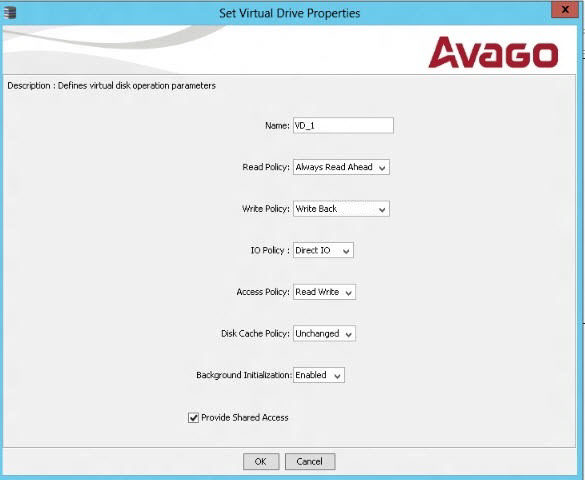Changing Virtual Drive Properties
NOTE For virtual drives with SAS drives only, set the drive write cache policy set to Disabled, by default. For virtual drives with SATA drives only, set the drive write cache policy to Enabled, by default.
To change the virtual drive properties, perform the following steps:
|
1. |
Select a virtual drive icon in the Physical tab or the Logical tab in the left panel of the MegaRAID Storage Manager window. |
|
2. |
Select Go To > Virtual Drive > Set Virtual Drive Properties from the menu bar. |
The Set Virtual Drive Properties dialog appears, as shown in the following figure.
Figure 64. Set Virtual Drive Properties Dialog
NOTE If the controller supports High Availability DAS, the Provide Shared Access check box appears in the above dialog. Select this option if you want the virtual drive to be shared between the two servers in a cluster.
For information about these properties, see Selecting Virtual Drive Settings.
|
4. |
Click OK to accept the changes. |