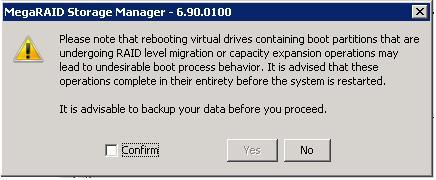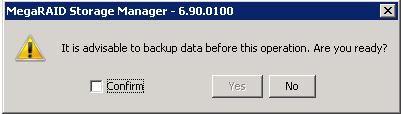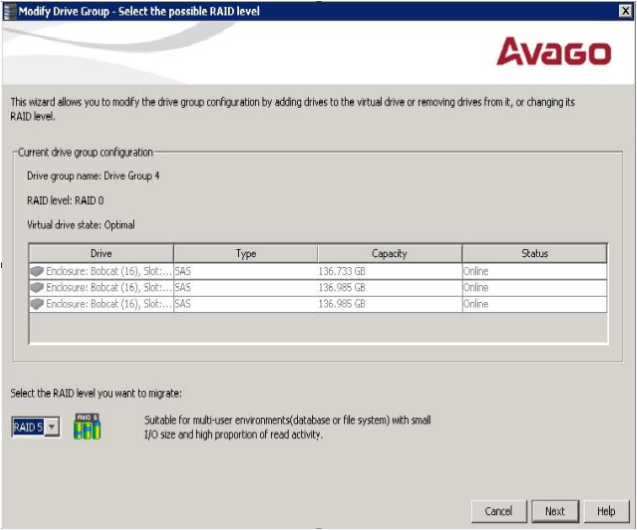Accessing the Modify Drive Group Wizard
NOTE The Modify Drive Group wizard was previously known as the Reconstruction wizard.
Perform the following steps to access the Modify Drive Group wizard options:
|
1. |
Click the Logical tab in the left panel of the MegaRAID Storage Manager main menu window. |
|
3. |
Select Go To > Drive Group > Modify Drive Group on the menu bar, or right-click the virtual drive icon to access the Modify Drive Group wizard. |
Figure 65. Reboot Warning Message
|
4. |
Select the Confirm check box, and click Yes. |
A warning to back up your data appears, as shown in the following figure.
Figure 66. Warning to Back Up Data Message
|
5. |
Select the Confirm check box, and click Yes. |
The Modify Drive Group wizard window appears, as shown in the following figure.
Figure 67. Modify Drive Group Wizard Window
The following sections explain the Modify Drive Group wizard options.