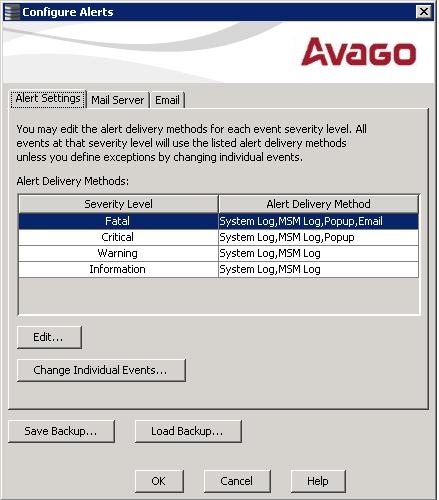Configuring Alert Notifications
Select Tools > Configure Alerts on the main menu screen.
NOTE The Configure Alerts option differs based on your configuration. If the MegaRAID Storage Manager Framework connects to a Linux, Solaris, or a Windows server, the Tools menu shows the Configure Alerts option. If Monitor Plugin is configured on the server, the Tools menu shows the Monitor Configure Alerts option. If the MegaRAID Storage Manager Framework connects with a VMware ESXi server, the Tools menu shows the CIMOM Configure Alerts option.
The Configure Alerts window appears, as shown in the following figure. The window contains three tabs: Alert Settings, Mail Server, and Email.
Figure 81. Configure Alerts
You can select the Alert Settings tab to perform the following actions:
|
|
Save an .xml backup file of the entire alert configuration. |
NOTE When you load a saved backup file, all unsaved changes made in the current session will be lost.
You can select the Mail Server tab to perform the following actions:
NOTE These fields are optional and are filled only when the SMTP server requires authentication.
|
|
Save an .xml backup file of the entire alert configuration. |
ATTENTION When you load a saved backup file, all unsaved changes made in the current session will be lost.
You can select the Email tab to perform the following actions:
|
|
Save an .xml backup file of the entire alert configuration. |
ATTENTION When you load a saved backup file, all unsaved changes made in the current session will be lost.