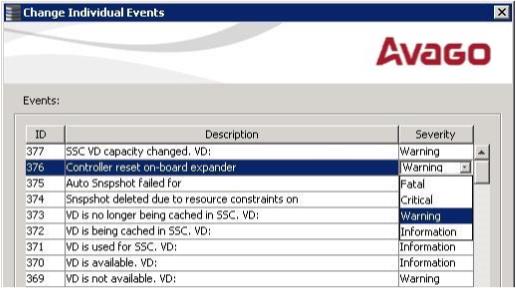Changing the Severity Level for Individual Events
To change the event severity level for a specific event, perform the following steps:
|
1. |
On the Configure Alerts window, click the Alerts Setting tab. |
The Alerts Setting portion of the window appears.
|
2. |
Click Change Individual Events. |
The Change Individual Events dialog appears. The dialog shows the events by their ID number, description, and severity level.
The current severity appears in the Severity cell for the selected event.
|
4. |
Click the Severity cell for the event. |
The Event Severity drop-down menu appears for that event, as shown in the following figure.
Figure 84. Change Individual Events Severity Level Menu
|
6. |
Click OK to return to the Configure Alerts window. |
|
7. |
You may click Cancel to discard your current changes and to go back to the Configure Alerts window. |
|
8. |
In the Configure Alerts window, click OK to save all the changes made to the events. |