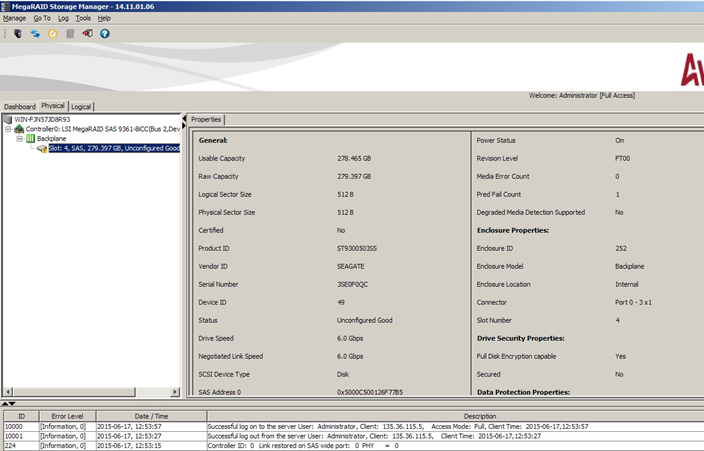When the MegaRAID Storage Manager software is running, you can see the status of all the drives in the left panel. If a drive is operating normally, the icon looks like this: ![]() . If a drive has failed, a small red circle appears to the right of the icon.
. If a drive has failed, a small red circle appears to the right of the icon.
Figure 88. Drive Properties
The Power Status property displays the status On when a drive is spun up and displays the status Powersave when a drive is spun down. Note that SSD drives and other drives that never spin down still show On.
|
2. |
Select Go To > Physical Drive > Start Locating Drive tab in the right panel. |
The LED on the drive in the enclosure starts blinking to show its location.
NOTE LEDs on drives that are global hot spares do not blink.
|
3. |
To stop the drive light on the enclosure from blinking, select Go To > Physical Drive > Stop Locating Drive. |