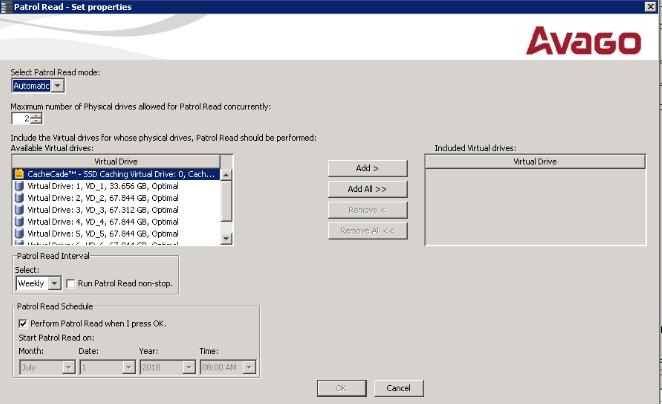|
2. |
Select Go To > Controller > Set Patrol Read Properties, or right-click on a controller and select Set Patrol Read Properties from the menu. |
The Patrol Read - Set properties window appears, as shown in the following figure.
Figure 89. Patrol Read - Set Properties
|
|
Automatic: Patrol read runs automatically at the time interval you specify on this window. |
|
|
Manual: Patrol read runs only when you manually start it, by selecting Start Patrol Read from the controller options window. |
|
|
Disabled: Patrol read does not run. |
The count must be a number from 1 to 255.
|
5. |
(Optional) Click virtual drives in the list under the heading Virtual Drive to include in the patrol read and click Add > or click Add All >> to include all of the virtual drives. |
NOTE Leave the patrol read frequency and other patrol read settings at the default values to achieve the best system performance. If you decide to change the values, record the original default values here so you can restore them later, if necessary: Patrol Read Frequency: ___________________, Continuous Patrolling: Enabled/Disabled, Patrol Read Task Rate: ___________________.
The default setting for the patrol read is to start when you click OK on this window. To change the default setting so that the patrol read starts at a specific time, follow these steps (otherwise, skip this step and proceed to step 8):
|
a. |
Deselect the Perform Patrol Read when I press OK check box. |
|
8. |
Click OK to enable your patrol read selections. |
|
9. |
Click Go to enable these Patrol Read options. |
To start a patrol read without changing the patrol read properties, follow these steps:
|
2. |
Select Go To > Controller > Start Patrol Read in the menu bar, or right-click a controller and select Start Patrol Read from the menu. |
|
3. |
When prompted, click Yes to confirm that you want to start a patrol read. |