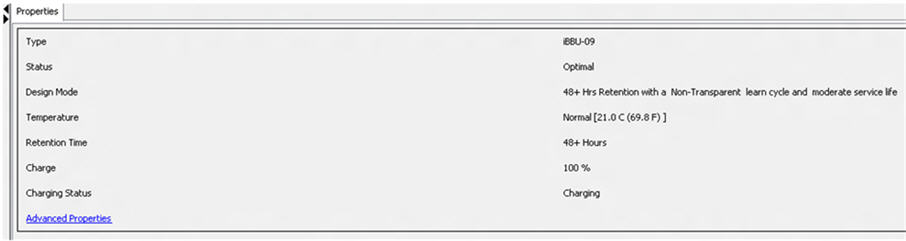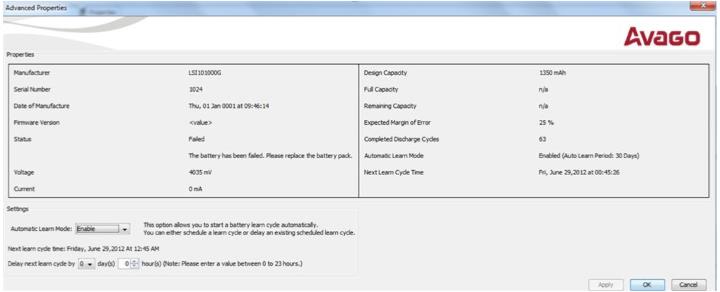Monitoring Battery Backup Units
When the MegaRAID Storage Manager software is running, you can monitor the status of all of the BBUs connected to controllers in the server. If a BBU is operating normally, the icon looks like this: . If a BBU fails, a red dot appears next to the icon.
To show the properties for a BBU, perform the following steps:
|
1. |
On the main menu screen, click the Physical tab to open the physical view. |
The BBU properties appear in the right pane, as shown in the following figure.
Figure 92. Battery Properties
Some fields like Charge appear only in the BBU property pages of batteries other than TMM-C battery. Similarly fields such as Capacitance appear only in the BBU property pages of TMM-C battery.
|
3. |
Click Advanced Properties to view additional BBU properties |
The Advanced Properties dialog appears.
Figure 93. Advanced Properties
Additional properties such as Manufacturer, Serial Number, Full Capacity, are displayed. You can also set battery learn cycles from the Advanced Properties dialog. For more details on battery learn cycles, see the following section.