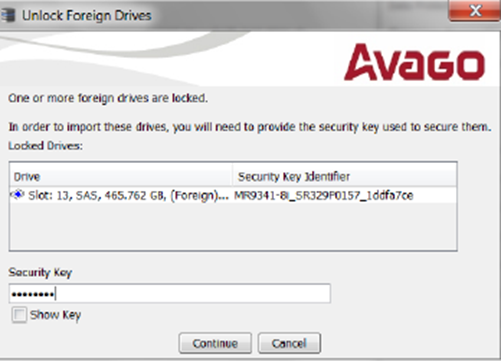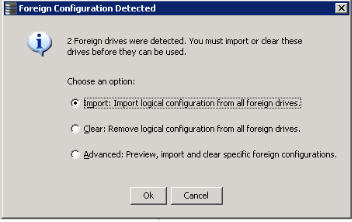Importing or Clearing a Foreign Configuration
To import a foreign configuration, you must perform the following tasks:
Perform the following steps to import or clear a configuration:
|
2. |
After you create a security key, right-click the controller icon, and select Scan for Foreign Configuration. |
If locked drives (where security is enabled) exist, the Unlock Foreign Drives dialog appears.
Figure 142. Unlock Foreign Drives
|
a. |
(Optional) Select the Show Key check box. |
The Foreign Configuration Detected dialog appears, as shown in the following figure.
Figure 143. Foreign Configuration Detected Dialog
|
|
Click Import to import the foreign configuration from all of the foreign drives. |
|
|
Click Clear to remove the configuration from all foreign drives. |
|
|
Click Advanced to preview and import specific foreign configurations. |
|
5. |
Click OK. |
NOTE The operation cannot be reversed after it is started. Imported drives display as Online in the MegaRAID Storage Manager window.