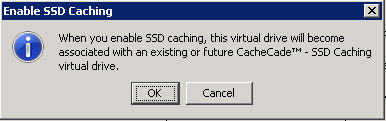Enabling SSD Caching on a Virtual Drive
Perform the following steps to enable SSD caching on a virtual drive:
|
|
Right-click on a virtual drive in the left frame of the MegaRAID Storage Manager window, and select Enable SSD Caching. |
|
|
Select a virtual drive, and select Go To > Virtual Drive > Enable SSD Caching. |
The Enable SSD Caching dialog appears, as shown in the following figure.
Figure 126. Enable SSD Caching
|
2. |
Click OK to enable caching for that virtual drive. |