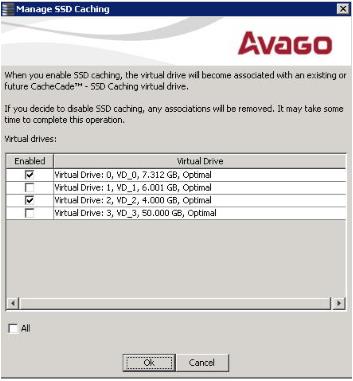Enabling or Disabling SSD Caching on Multiple Virtual Drives
You can enable or disable SSD caching on multiple virtual drives at one go.
Perform the follow steps to enable or disable SSD caching on multiple drives:
|
|
Right-click a controller in the left frame of the MegaRAID Storage Manager window, and select Manage SSD Caching. |
|
|
Select a controller, and select Go To > Controller > Manage SSD Caching. |
The Manage SSD Caching dialog appears, as shown in the following figure.
Figure 128. Manage SSD Caching
|
3. |
Click Ok. |
If you select the All check box, all the virtual drives are enabled. If you deselect the All check box, all the virtual drives are disabled.
If you disable SSD caching on a virtual drive, the Disable SSD Caching dialog appears.
|
4. |
Select the Confirm check box, and click OK to enable/disable SSD caching on the selected virtual drives. |