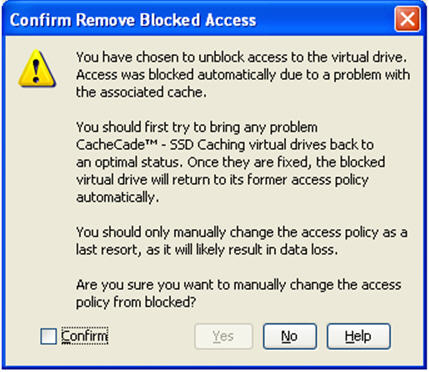An icon appears in front of the affected virtual drive, next to the Optimal status.
|
1. |
Right-click on the icon on the virtual drive with the blocked access, and select Remove Blocked Access. |
The Confirm Remove Blocked Access dialog appears, as shown in the following figure.
Figure 130. Confirm Remove Blocked Access
|
2. |
Select the Confirm check box, and click Yes. |