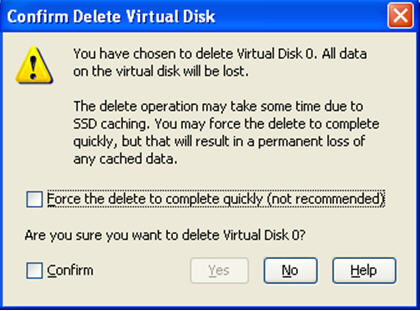Deleting a Virtual Drive with SSD Caching Enabled
You can delete a virtual drive that has SSD caching enabled on it.
Perform the following steps to delete the virtual drive:
|
|
Right-click on a CacheCade virtual drive, and select Delete Virtual Drive. |
|
|
Select a CacheCade virtual drive and click Go To > Virtual Drive > Delete Virtual Drive. |
The Confirm Delete Virtual Disk dialog appears, as shown in the following figure.
Figure 131. Confirm Delete Virtual Disk
|
2. |
Select the Confirm check box, and click Yes. |
ATTENTION If you select the Force the delete to complete quickly check box to delete the virtual drive, the data is not flushed before deleting the virtual drive. In this scenario, if you create this virtual drive after deleting it, there will be no data available.